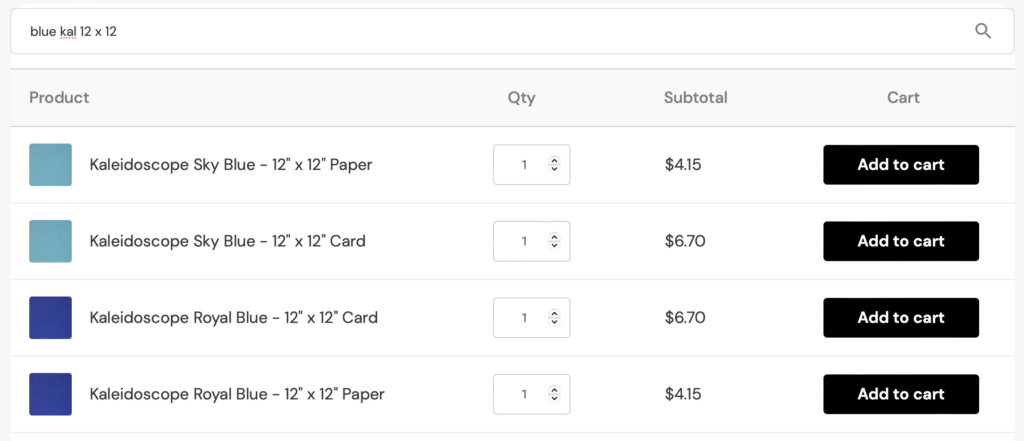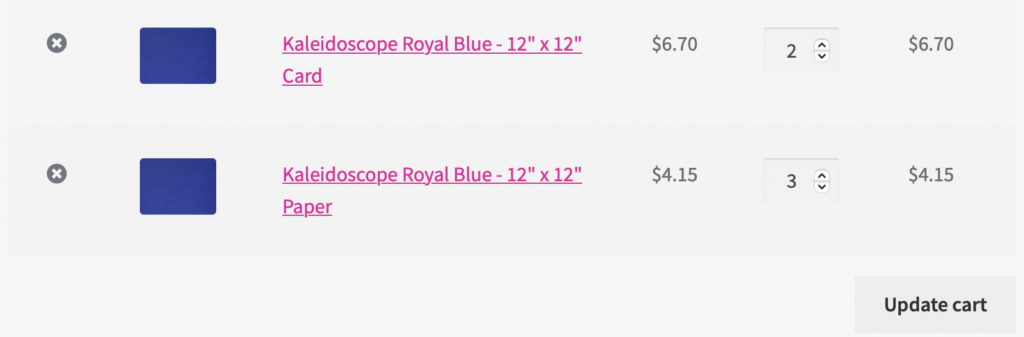Here’s a quick guide to get you started on our new website.
Topics:
Existing customer login
Ordering
Quick Order
Checkout
Existing customer login
All existing customers have been sent an email that contains a link to create a password. Click on that link, you’ll create a password and click ‘Save Password’:
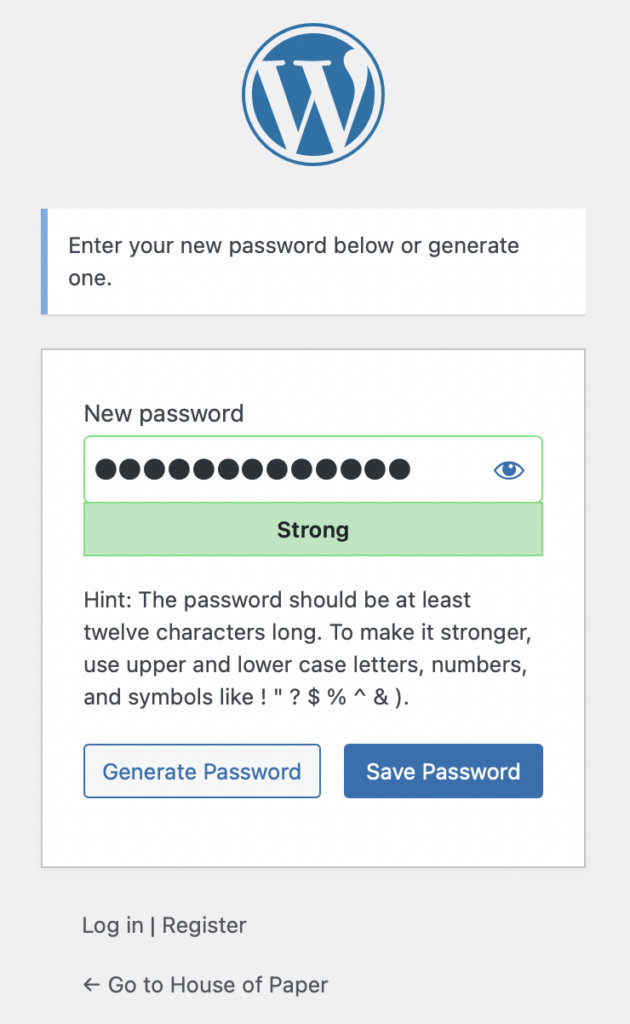
Then you’ll need to click on ‘Log In’:
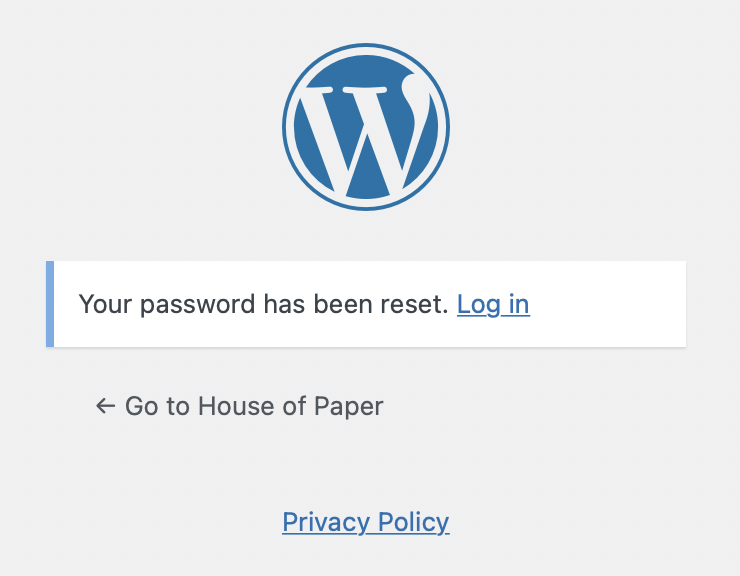
Finally, re-enter your email and password to access the website:
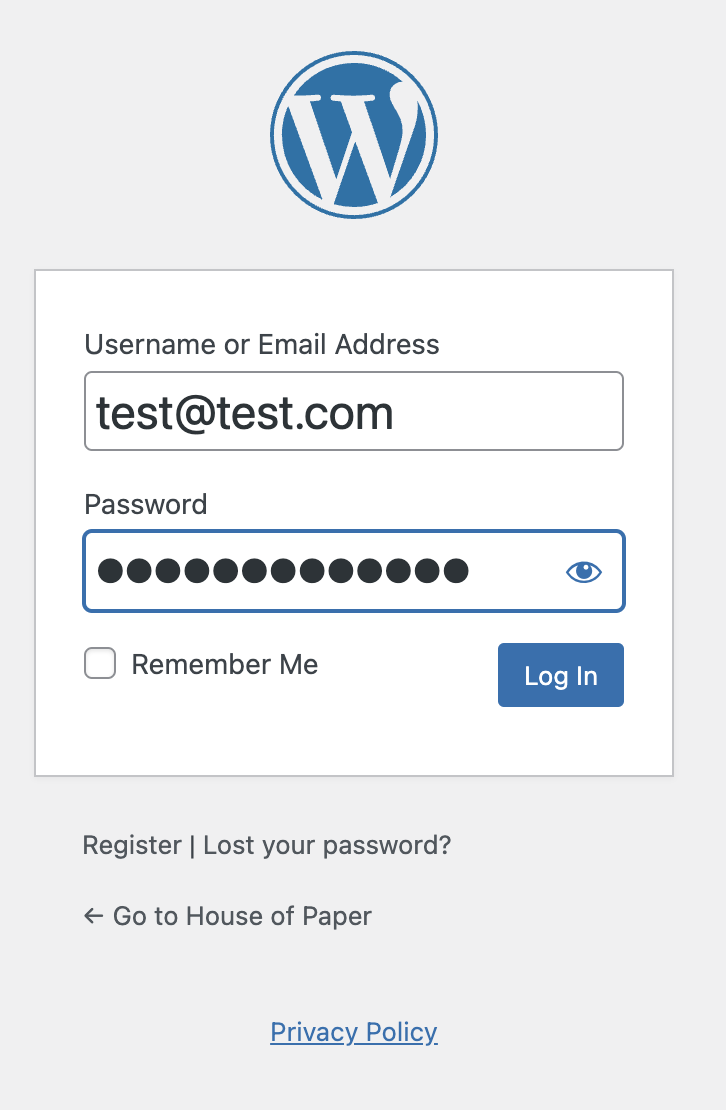
Please note that your username will be automatically generated, but you can always login with your email address.
Logging in will take you to My Account, where you can change your password and view your previous orders.
If you haven’t received the email, please let us know and we’ll resend the information.
Ordering
Browsing through our catalogue, you might notice it looks a little different. We don’t have the quick add functionality on the product list anymore, but you can add the products quickly from the product list:
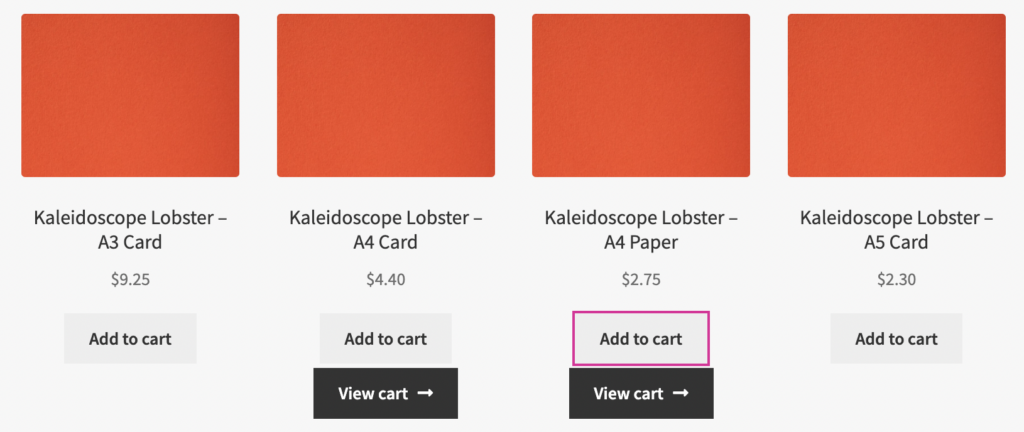
Then you can update the quantities later on the cart page. Don’t forget to click ‘Update cart’ at the bottom of the list:
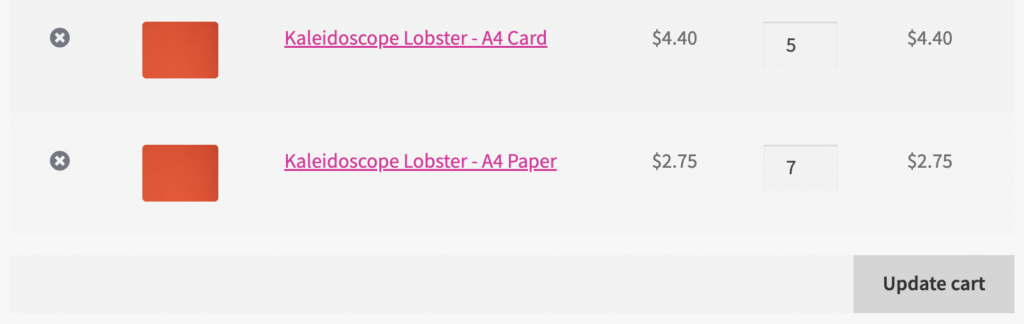
You can, of course access the full product description to add the product to your cart. Even better, if you know what you need to order, why not try Quick Order?
Quick Order
We love Quick Order! When you know what you want, it’s the quickest possible way to place an order. Just search for the product name or product code (if you know it), change the quantity and hit ‘Add to Cart’. It’ll take just a minute to get the hang of the search, so for tips on how it works, have a quick look at our guide.
Checkout
We’ve made the checkout easier than ever, in as little as 2 clicks from the Cart page your order can be on its way for processing. However, nothing has changed with how we process orders, any particular payment arrangements we’ve made still hold.
Please note that the first time you place an order you’ll need to enter your billing and/or shipping address as they didn’t transfer from our old website.